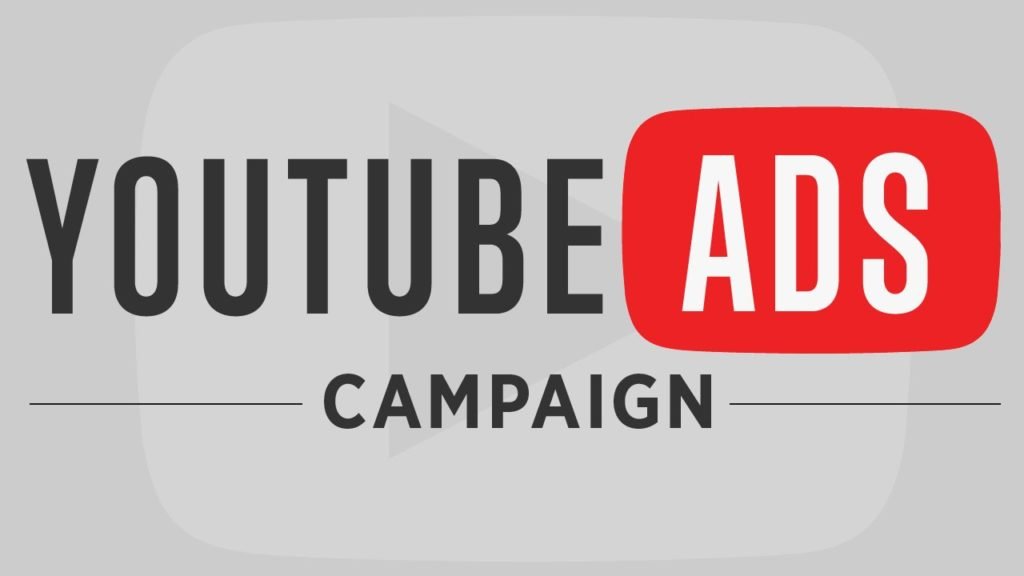
How to fix Unsupported Punjabi language videos on YouTube – According to Google ads policies the Punjabi is unsupported language in Google ads and as a result, you cannot promote your music videos in Regional language. but don’t worry here I give you simple tricks to bypass the process of ads approval of video ads.
You have seen lot of Punjabi songs are running on YouTube with video ads supported.
if you want to learn – how to approved Punjabi unsupported YouTube ads video. here you can find the course syllabus and details
Click to see the course: Punjabi Video approval course
Now your question is :
how do I promote my Punjabi songs on YouTube as Google has policy of disproved ads of language not supported.
My Answer is:
I already handling more then 20+ Big music brands and YouTube Channels and their ads account I approved all type of language Unsupported videos. Currently I working with few languages – Hindi, Punjabi, Tamil, bengali, kannada, english etc. I can help you to fix this issues, Now I am available for your video ads support – send a whatapps msg only @ 9915337448
if you want to approved your Punjabi music video ads instantly you may call @ 09915337448

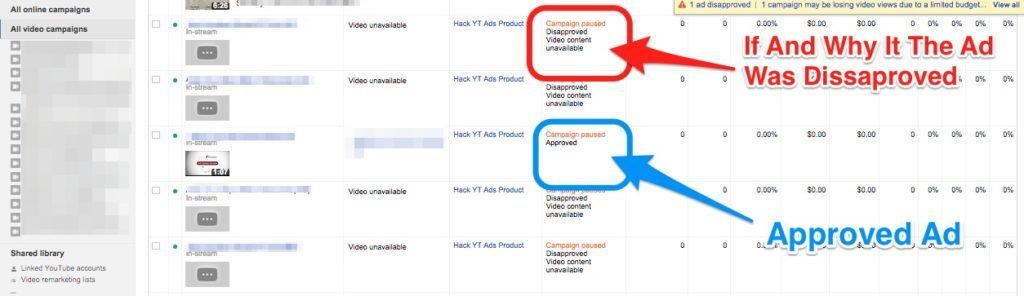
Table of Contents
Learn How to Create Video Ads & Language Setting
- Sign in to your Google Ads account.
- In the page menu, click Campaigns.
- Click the plus button , then select New campaign.
- Select from one of the following campaign goals: …
- Select the Video campaign type. …
- Enter a name for your campaign.
Choose your location and language settings
Help ensure that your ads reach the customers you want by using location and language settings. This article walks you through how to choose these settings for a new campaign.
With location settings, you can target the geographic areas where your ads can appear. Language settings allow you to put your ads on Google products and third-party websites in the languages that your customers speak.
Example
Let’s say that you own a business in Norway and you’ve targeted your ads to the country of Norway, and set your target language to Norwegian. This means that your ads can appear on Google for customers in Norway who have set Norwegian as their computer language.
Instructions
- Sign in to your Google Ads account.
- Click All campaigns in the navigation panel.
- In the page menu along the left, click Campaigns to reach the campaigns page.
- Click the plus button
.
- Choose a campaign type and a goal, then click Continue.
- To target locations, you have the option to:
- Select a location from the listed options…
- Or enter a location in the search box.
- To edit your target language, enter a language in the search box.
- Check the box next to the language that you’d like to target.
- After you choose the rest of your campaign settings, click Save and continue.
Set languages for multiple campaigns at once
To set languages for multiple campaigns at the same time:
- Sign in to your Google Ads account.
- Click All campaigns in the navigation panel.
- In the page menu along the left, click Settings.
- Check the box next to any campaigns you want to change.
- From the Edit menu, select Change languages.
- Type a language in the text field, then select the one you want from the list.
- Optional: Click Preview to see how your campaigns’ languages will change.
- Click Apply.
Set location targeting for multiple campaigns at once
To set location targeting for multiple campaigns at the same time:
- Sign in to your Google Ads account.
- In the navigation panel, click All campaigns.
- In the page menu along the left, click Settings.
- Check the box next to any campaigns you want to change.
- From the Edit menu, select Change locations. You can take one of the following actions:
- Replace the existing locations of your selected campaigns
- Keep the existing locations while adding new ones.
- Type a location in the text field, then select the one you want from the list.
- Optional: Click Preview to see how your campaigns’ locations will change.
- Click Apply.
About language targeting
If you try to communicate with others who don’t speak the same language, you might find it tough to get your message across. Similarly, when advertising using Google Ads, you want your ads to appear to customers who can understand them.
Language targeting lets you target your ads to potential customers who use Google products and third-party websites based on the languages those customers understand.
Choose your target language
Language targeting allows you to choose the language of the potential customers you’d like to reach. We’ll show your ads to customers who use Google products (such as Search or Gmail) or visit sites and apps on the Google Display Network (GDN) in that same language. Keep in mind that Google doesn’t translate ads or keywords.
Target languages on the Search Network
Google Ads on the Search Network can target one language, multiple languages, or all languages. Your ads will be eligible for queries where the keywords match and Google believes that the user understands at least one targeted language.
You might find it helpful to target all languages. By targeting all languages, you can reach people who speak more than one language and may search in several languages.
How Google Ads detects languages
On the Search Network
Google Ads uses a variety of signals to understand which language the user knows, and attempts to serve the best ad available in a language the user understands. These signals could include query language, user settings, and other language signals as derived by our machine learning algorithms.
Example
Pat understands both English and Spanish. While her mobile browser is set to a Spanish interface, her other activity on Google strongly suggests she speaks English too; e.g., many of her queries are also in English, such as “buy shoes online.” She would therefore be eligible to see ads that target either English or Spanish, when the keywords match.
On the Display Network
On the Google Display Network, Google Ads may detect and look at the language of pages or apps that someone is viewing or has recently viewed, to determine which ads to show. This means that we may detect the language from either pages or apps that the person had viewed in the past, or the page that she is currently viewing.
Example
Maya has viewed several cooking blogs on the Google Display Network that are written in Japanese, and she sees ads from campaigns targeted to Japanese speakers. She may also see Japanese ads even when she reads other blogs on the Display Network that are written in English because of her viewing history.
- how to fix unsupported language in adwords
- how to promote punjabi song on adwords
- how to fix unsupported language google ads
- how to fix unsupported language google adwords
- disapproved: unsupported language
- punjabi adwords
- how to promote punjabi song on youtube
- what is unsupported language in adwords
Contact for – Unsupported Punjabi Language Videos on YouTube
if you want to approved your Unsupported Punjabi music video ads instantly you may call @ 09915337448
Thanks 🙂


 If you'd like us to dramatically improve your website & business, visit our "
If you'd like us to dramatically improve your website & business, visit our "