Hi friends,
you would like to a review on a local business here on google. How do I go … You can follow these steps to write a review about a local business.
Table of Contents
Add a rating or review
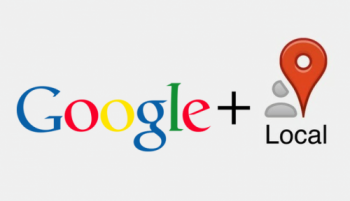
- Open Google account/Maps and make sure you’re signed in.
- Search for a place.
- Below the search box, click Write a review.
- In the window that appears, click the stars to score the place. If you want, you can also write a review.
Two Methods:
- Placing a Review Using Your Computer
- Placing a Review Using Your Smartphone
Did you just have the best steak of your life? Did you just experience the worst service at your local bar? Was the tour you just took informative and fun? Let the world know! You can review almost any service using Google Reviews. Follow this guide to learn how.
1) Placing your review using your computer
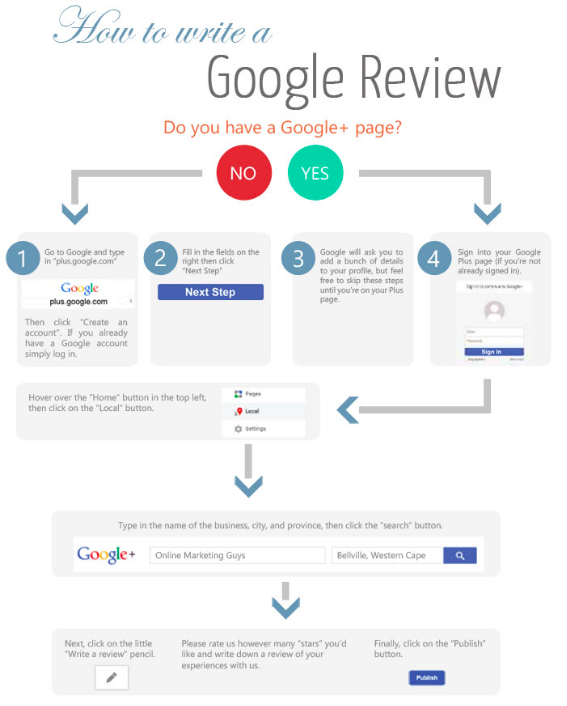
- Log in to your Google Account. You can log in from any Google website, including the Google search page. Click the Sign In button on the top-right corner of the page and sign in with your Username and password.
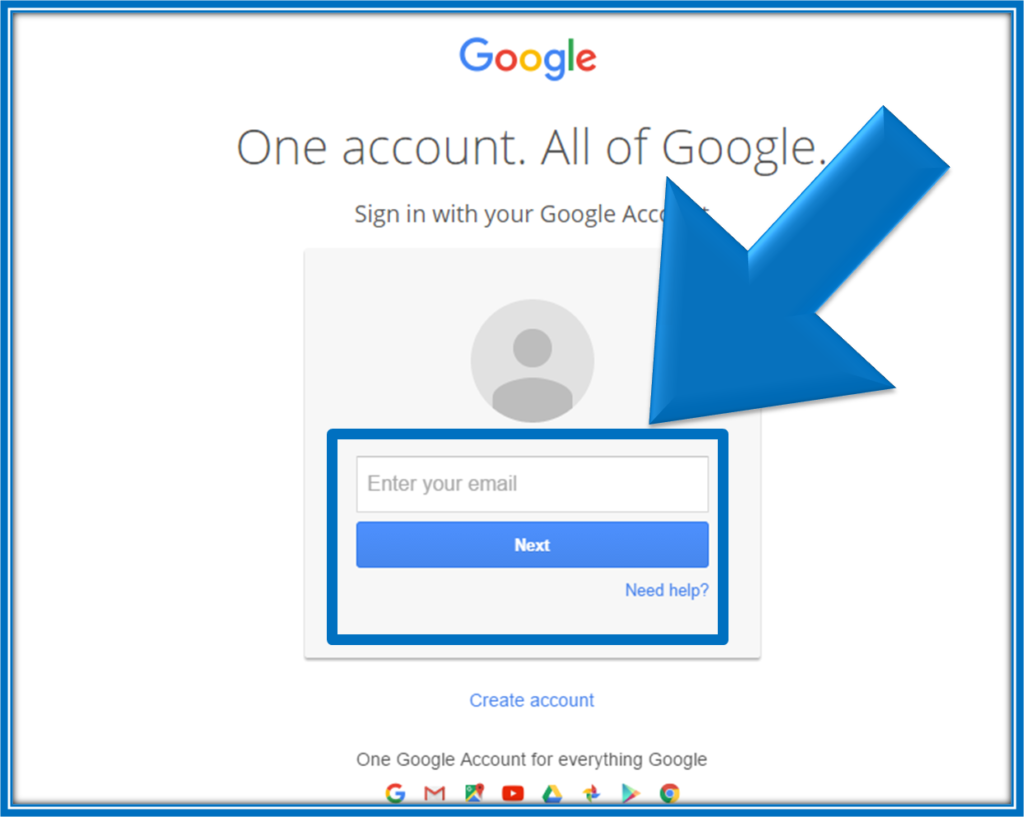
If you are not signed in when you try to write a review, you will be asked to sign in before writing.
If you do not have a Google Account, you will need to create one. - Search for the business or place. You can write reviews for restaurants, businesses, attractions, etc. Simply search for the establishment, either through Google Search, Google Maps, Google+, etc.

In order to write a review using a mobile device, you will need to open the location’s info in Google Maps, and then use the “Rate and review” box. - Look for the existing reviews. When you see the establishment in the search results, you’ll see a star rating, as well as the number of reviews that have been written.
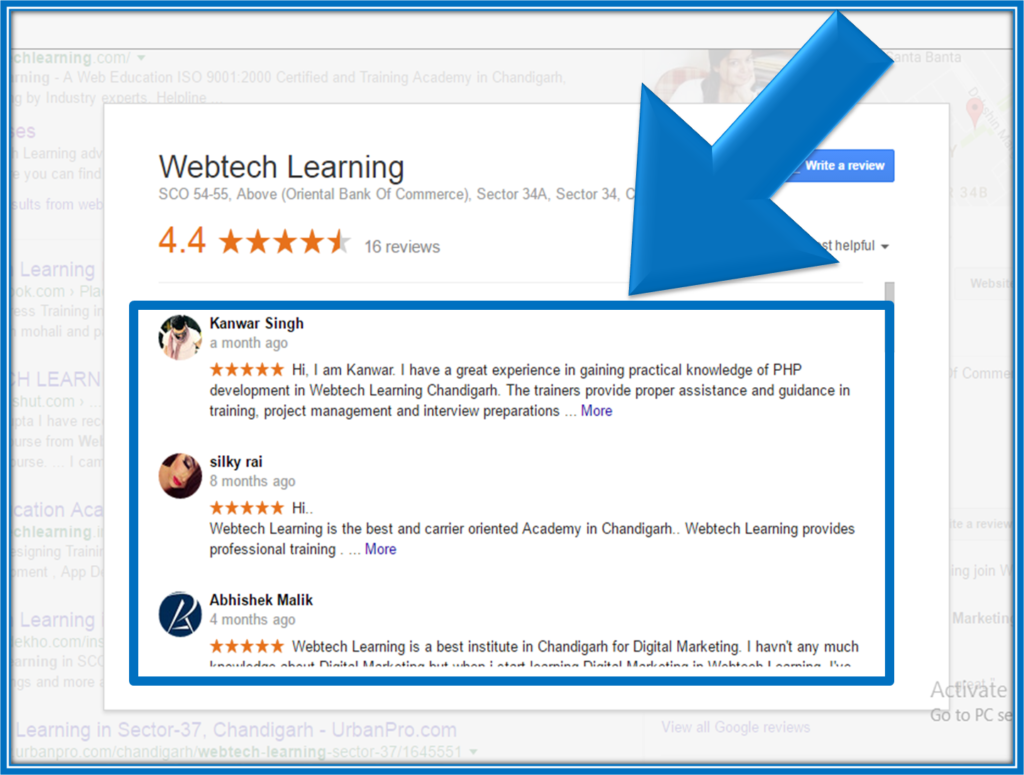
- Click the “Write a Review” button or link. Depending on how you searched for the establishment, you may have several options for writing a new review. Click on the link or button to open the review form.
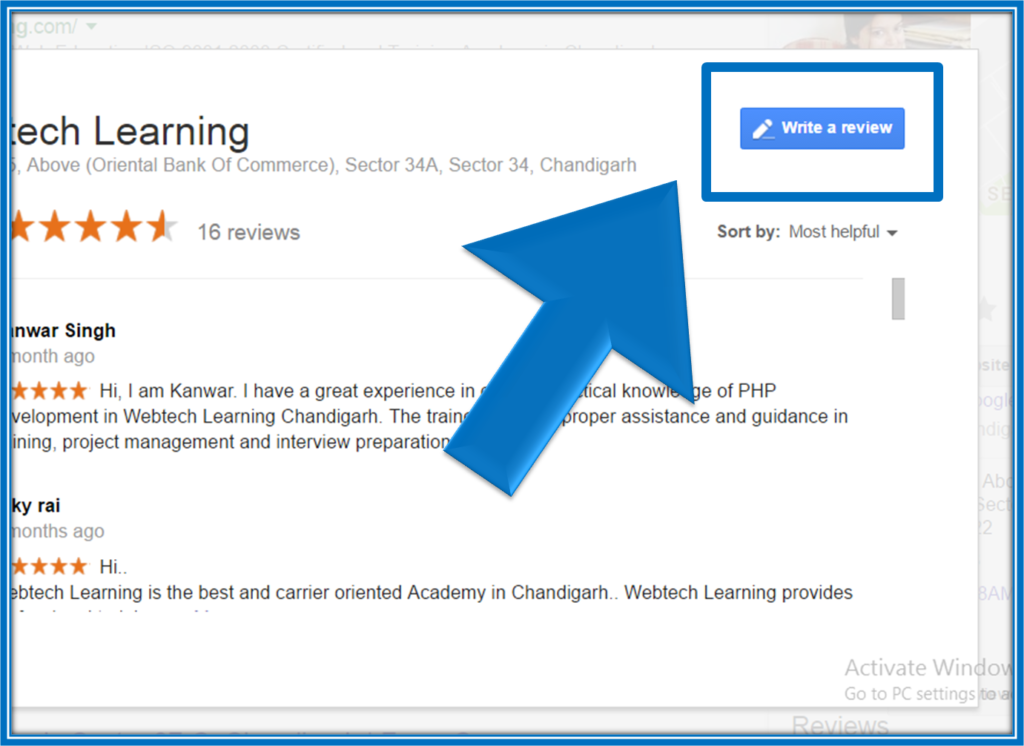
The link will be next to the star rating in your search results, while the button will appear underneath the establishment’s name in the sidebar in Google Search. - Give the location a star rating. Reviews come in two parts: the star rating and the written review. Most people who see your review will look at the star rating first, so make sure that it matches your feelings about the location. You can give anywhere from 1 (“Hated it”) to 5 (“Loved it”) stars. This will be averaged into all of the star reviews, creating the review that is seen from the Google search of the location.

- Write your review. Once you’ve given your star review, you can write the written portion. Use this space to critique your experience with the location.
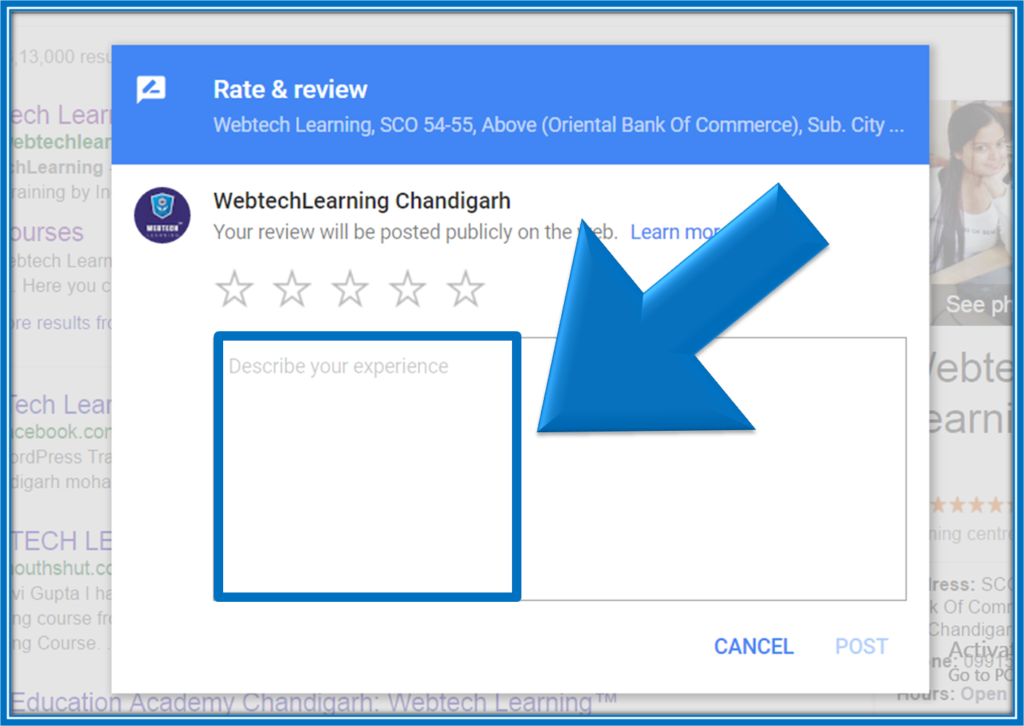
- Publish your review. Once you are finished writing your review, click the Publish button to publish it to the web. The review will have your name and a link to your Google+ profile.

2) Placing a Review Using Your Smartphone

- Launch your smartphone’s web browser. You can use any web browser installed on your device.
- Go to Google’s main webpage. Type Google’s address in the search bar of your browser. This will take you to the Google Search page.
- Search for the establishment you want to review. Type in the name of the place you want to review into the Google search box, and press the Enter key to load the results.
- Initiate the Review process. The right side of the results page will feature the one that you referenced in the search. Scroll down until you see a box that says “Write a Review” and tap it.
- Log into your Google account. On the next page that loads, enter your Google login details into the fields provided then tap “Log in” to proceed.
- Select the star rating you would give the experience. All the stars are already full, so just tap where appropriate, with 5 stars being the highest.
- Tap the box below the star button and write your review into the field. Be as specific as possible.
- Tap the “Publish” button on the top right side of the screen to publish your review.


 If you'd like us to dramatically improve your website & business, visit our "
If you'd like us to dramatically improve your website & business, visit our "